Copy and move interactions
If you have created an interaction that you would like to use as a base for another interaction, you can copy the original interaction and use the copy for your new version.
Copy interaction
An interaction can be copied by clicking the interaction once on the main page which opens up a side bar to the right side of the page. Then click the 3 dots at the bottom right corner of the page.
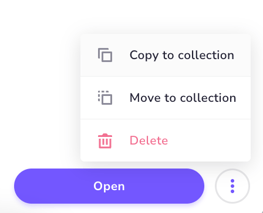
When copying an interaction you can choose which collection you want the interaction to be copied to. The name of the copied interaction is the same as the one of the original interaction, so we recommend changing the name of the new interaction to make maintenance easier.
The name of the copied interaction is the same as the one of the original interaction, so we recommend changing the name of the new interaction to make maintenance easier.
Copy individual elements
Copying and pasting individual elements is easy. Just select the element and right click to access the context menu with these options or use Ctrl+/Command+ C & V. 
- To copy several individual elements, hold down the Ctrl / Command key while clicking to select the elements
- You can also use the Rectangle Selection tool to choose several elements. Click and drag the mouse across the area you want to select and a rectangle appears indicating the selected area.

Elements can be copied not only within the same view, but also across views and even across interactions.
Move interaction
There is also an option to move the interaction to another collection, helping you keep your Interaction builder organised and easier to navigate. The "move to collection" option moves the interaction (and any data connected to it) from its original location to a new collection of your choice.