Introduction to giosg Rules
With giosg RULES you can show different actions for different website visitors, and target them with meaningful content.
Rules can be accessed from Settings → Rules (by users with Settings-permissions).
Creating a new rule
When creating rules, start by considering who (what kind of website visitors) you want to reach with the action you are creating the rule for, and how those visitors can be identified. Create your rule conditions based on this. You can use conditions like "Visitor's URL contains", "seconds on the page is more than" and "shopping cart value is more than" (requires giosg Basket feature) to identify and target your visitors.
When the rule conditions are set, add your action(s) (what happens when conditions are met).
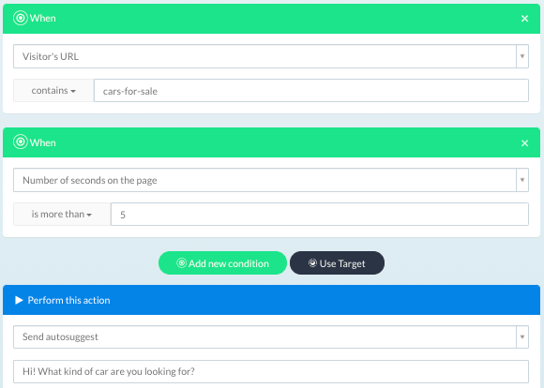
Finally, name your rule from the top of the page, and enable it from the Off → On button below the rule name.
Note that rules conditions are "AND" conditions, so all of the conditions have to be met for the action to be triggered.
Managing rules
You can see a list of all the rules you have created in the Settings → Rules view.
From the rules list you can easily turn rules on and off , copy existing rules as well as delete the ones you no longer need.
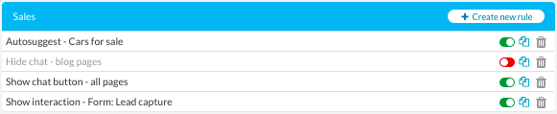
Need to create a rule only for the front page? Check out this article.
Want the rule to trigger on a few different pages? Have a look at this article