Profile settings for chat
Use the profile settings to choose what visitors see of you when chatting, and customize the giosg console for you
You can access your personal profile settings from the top right corner of the giosg console. Click on the arrow or your image and then choose "profile".
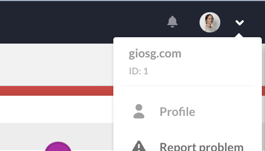
Set the name that customers see of you when chatting
By default, visitors can see your first and last name in the chat. You can set an alias name (for example only your first name) that will be used instead from your profile settings:
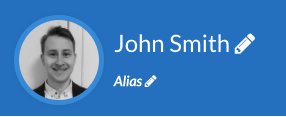
- Click "Alias" to add an alias name for you.
- Remember to save your changes by clicking "Save" or "Save and close" at the bottom.
Note! Your real name will still be visible to your coworkers.
Set the picture that customers see of you when chatting
Use a profile picture to make the chat more approachable and personal. The profile picture can be added from your personal profile settings:
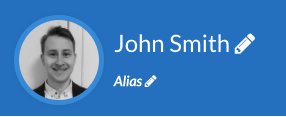 Click on the avatar image and upload a picture. The recommended size is 100x100px.
Click on the avatar image and upload a picture. The recommended size is 100x100px.- Remember to save your changes by clicking "Save" or "Save and close" at the bottom.
Sound and desktop notifications help you notice new messages
You can use sound and desktop notifications to make sure you notice incoming chat messages immediately. Sounds for new messages are activated by default, desktop notifications need to be enabled manually.
Sound and desktop notification settings are available in your personal profile settings:
- In profile settings, go to "Preferences"
- Click "Enable desktop notifications" to start using desktop notifications and edit "Play sound when message arrives" to set the sound that is played for new chat messages.