Visitor's previous chats and rejoining chats
Re-join a chat conversation
After you have closed a chat window, the chat will be accessible for 20 seconds on the left side of the giosg console (below the Start/Stop button). After this, you can rejoin a closed chat through the chat history:
- Click on the History-icon in the upper right corner of the swimlane
- Choose the timestamp of the conversation you wish to rejoin and open it
- Click "rejoin chat" beneath the chat log and you can continue chatting with the customer
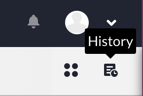
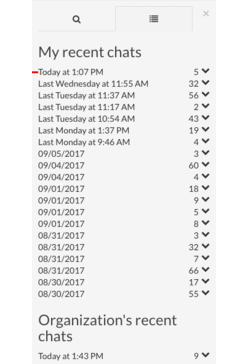
Note that the "rejoin chat" button is only available in chats that you have participated in.
Access a visitor's previous chats
When you are having a chat conversation with a visitor it is possible to open the previous chats they've had with your organization. You can do this from the chat window by:
- Opening the left side panel of the chat window
- On the top right side of the window you can see how many chats the visitor has had with you. Click "CHATS" to access their past chats.
.gif?width=263&height=349&name=Webp.net-gifmaker%20(6).gif)