Conversational reporting overview
With Conversational Reporting you get reporting in a quick and handy package, you will receive notifications when the metrics are available and your users can immediately discuss these within giosg Groups and/or through E-Mail, you decide!
Overview
Conversational Reporting is a powerful Giosg feature designed to make accessing and acting on your key performance indicators (KPIs) and metrics immediate and effortless.
This feature transforms static data into dynamic, actionable insights delivered directly to you and your teams via Giosg group or email.
Key Benefits & Features:
- Dual View Access: View your reports through a dedicated reporting dashboard or receive quick, insightful summaries directly as chat messages within designated Giosg groups.
- Actionable Alerts (Threshold Triggers): Set custom target thresholds. A report card is automatically sent to your Giosg group only when a metric's value goes above or below your defined target, ensuring you're instantly notified of critical performance changes.
- Periodic Delivery: Configure reports to be delivered on a regular schedule - daily, weekly, or monthly - to keep a consistent pulse on your performance.
How does the report look?
Reports are sent to giosg Group conversations.
Cards have historical information:

How to access report configurations?
All company's reports are listed on the page https://reporting.giosg.com/conversational-reporting,, available to users with reporting permissions (see our "Managing users" guide for more information). The page can also be accessed by selecting "Reporting Preview" on the left side in giosg reporting.
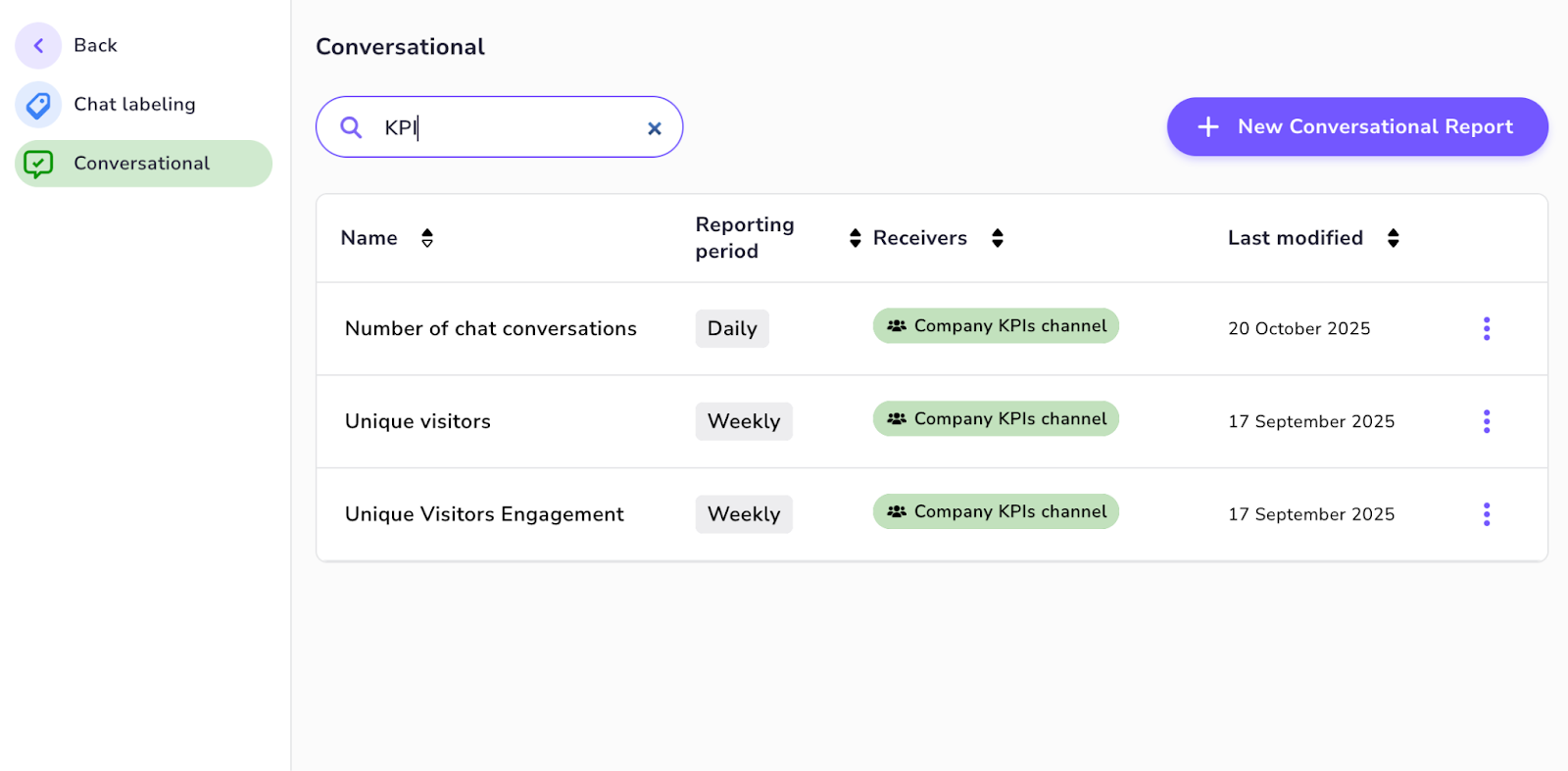
Each giosg Customer has two default reports:
- Unique visitors, which tells you the total amount of unique visitors on all domains configured to giosg.
- Unique Visitor Engagements, which tells the total amount of unique visitors who have engaged with giosg in some way. This includes chats and clicks on interactions.
Creating or editing report
You can start creating a new report by clicking "New Conversational Report". Existing reports are opened and edited by clicking the three dots on the report listing line.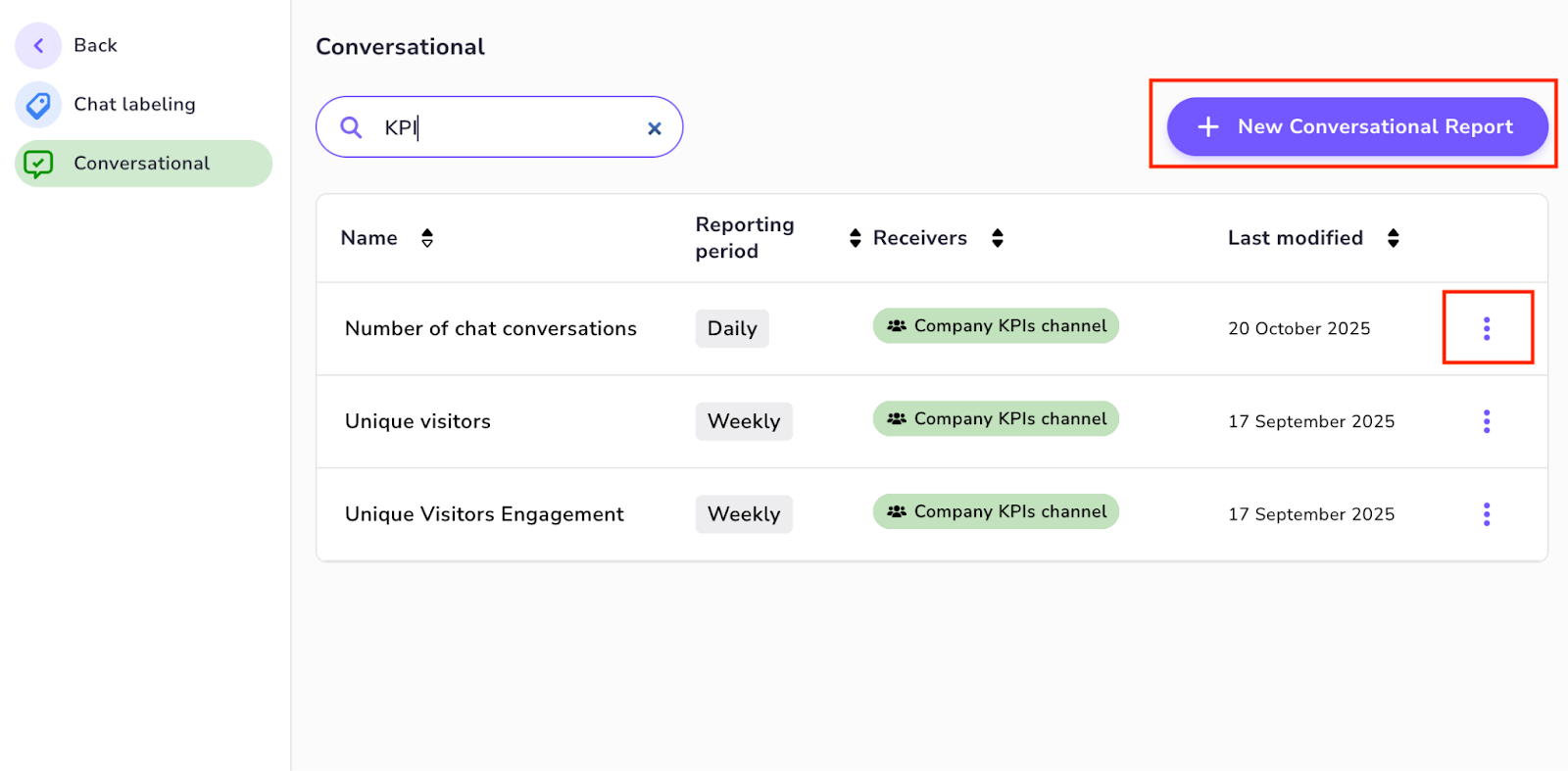
The report configuration view looks as follows:

When creating new report, you need to set following information:
Report settings:- REPORT NAME: Name is shown in report listings and is used as a header in the reporting card.
- REPORTING METRIC: A list of available metrics. This includes metrics about chats, calls, web navigation, ...
- PERFORMANCE TARGET: This is your Business Objective. For example for "Unique visitors" we could set target: "Above 5000 unique visitors during reporting period". The reporting card will illustrate your performance in relation to the set target.
Report scheduling:
- REPORTING PERIOD: The time period for which your metric is calculated. For example "Weekly" means that all events from monday to sunday are reported.
- SEND PROGRESS UPDATE: This defines how often the report is sent. You can have weekly report which progress is reported daily.
Report recipients:
- Here you can set where we send these reports. Conversational reporting currently offers two methods for reporting: giosg Groups and email.