Disable the chat button
In some cases you might need to disable the default chat buttons, i.e. when you are using Interaction Builder made interactions as chat buttons.
The current default chat button looks like this, and can be edited here.
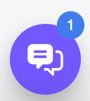
Follow the below steps to disable the default chat button:
- Navigate to Settings -> Rules
- Create a new rule under the right room by clicking “Create new rule”
- Choose the Action “Disable chat button” and add conditions if needed.
Note that “Disable chat button” will always overrule any rules with “Enable chat button”
You can choose to disable the chat button only for certain conditions by adding conditions to the rule from “Add new condition”. As an example you could:
- hide the chat icon only on a certain devices by choosing “Visitor’s device is: Desktop computer”
- hide the chat from certain URLs by using the "Visitor's url" condition