Interaction Builder forms and form data
You can create different kinds of forms with giosg Interaction Builder and use the ”Submit form” action to save input data.
This guide covers:
Creating a form
You can create different kinds of forms with giosg Interaction Builder. These can range from NPS surveys to contact forms and more.


Forms must always have a button which has ”Submit form” action in order to gather data.
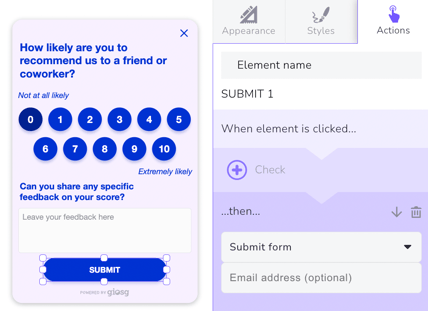
You can add an email address to the "Submit form action" which then sends the submitted data to that email, in addition to saving it in Interaction Builder. Read more abot this here.
Accessing the data
After you have created and published your form, you can see the gathered form data straight from Interaction Builder. Click on your interaction once and a side bar will open to the right side of the page. In the ”Data” field you'll see the total number of submissions for that exact form.
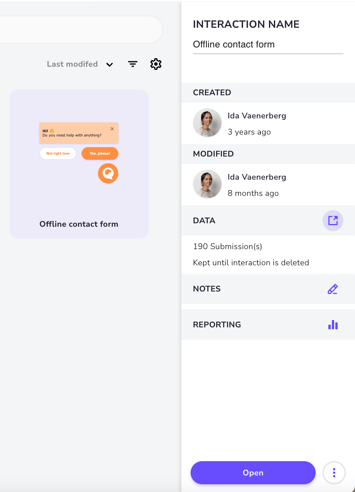
When you click on the icon in the "Data" field, you will see the actual forms that have been submitted and their input data. This data can also be downloaded as an xlsx or csv file.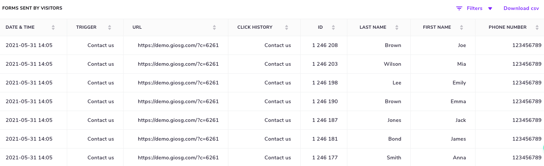
To get an understanding of how many times the interaction has been shown and how it has been used, visit the Interaction report. Read more about it here.
Deleting form data
Form data that has been gathered from an Interaction Builder form is by default kept until the interaction is deleted from Interaction Builder. However, it is possible to set an autodelete to the folder the interaction is located in. You can set a desired number of days after which the gathered form data is automatically deleted.
You can find this setting from the main page of Interaction Builder. Choose the collection you want to apply the autodelete to, click the wheel icon for it and choose ”Autodelete form data” and set the desired amount of days the data is kept and apply.
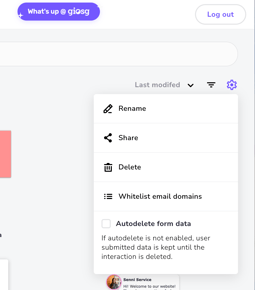
Autodelete applies to all interactions in that specific folder. If you have older data in your interactions than the time range you have selected, the autodelete will immediately delete the older data.